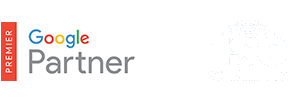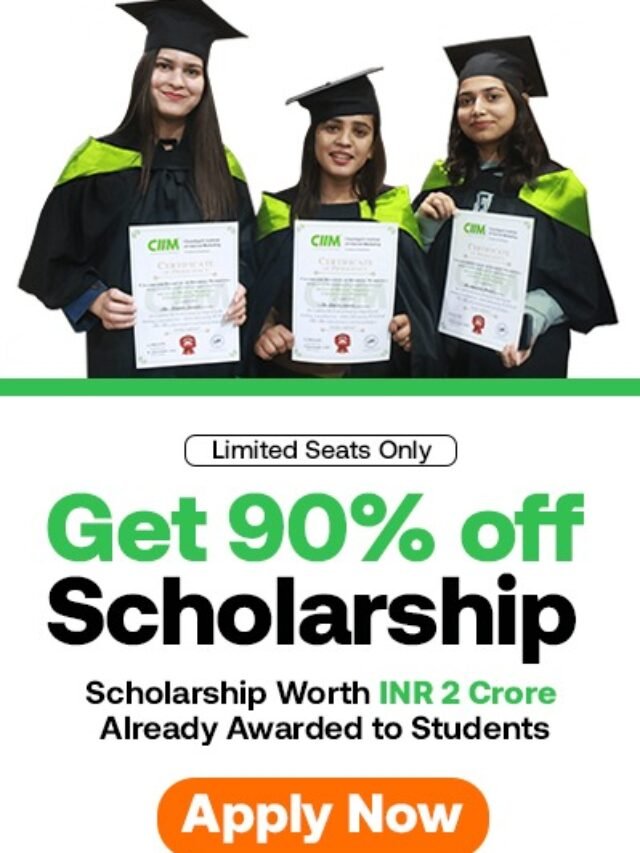How to use Search terms report?
How to use Search terms report? – Use the Search terms report to see how your ads performed when triggered by actual searches within the Search Network. Identify new search terms with high potential, and add them to your keyword list. Look for search terms that aren’t as relevant to your business, and add them as negative keywords. This can help you avoid spending money showing your ad to people who aren’t interested in it.
What’s the difference between a search term and a keyword? A search term is the exact word or set of words a customer enters when searching on Google.com or one of our Search Network sites. A keyword is the word or set of words AdWords advertisers create for a given ad group to target your ads to customers.
Table of Contents
Example
David is looking to buy a Valentine’s Day bouquet online. He types “red roses” into the search box on Google.com. “Red roses” is the search term. Let’s say you’re the owner of an online flower business. Because you have included the word “roses” as a keyword in your AdWords campaign, your ad may be eligible to show on David’s search results page.
View your Search terms report
- Sign in to your AdWords account.
- Click the Campaigns tab.
- Click the Keywords tab.
- Click the Search terms tab.
- You’ll see data on which search terms triggered impressions and clicks. To download the data in a report, click the download button .
Keep in mind that you’ll only see search terms that were used by people at least 24 hours ago and have either received clicks in the past 30 days or were searched for by a significant number of people. Any search terms that did not meet this criteria will be summed up in the ‘Other search terms’ row.
Understanding your search terms data
The “Keyword” column tells you which one of your keywords matched someone’s search term and triggered your ad. This information can help you see your keywords “in action” by showing you how they are matching to actual searches.
You can use the data in the “Keyword” column to improve your keyword list. For example, let’s say you sell tulips. When you look at your Search terms report, you see that your broad match keyword flowers triggers your ad to show when people search for red roses and purple orchids — flowers you don’t sell. So, you decide to refine your keyword list to focus on terms and phrases more specific to the products you do offer: tulips.
To enable the “Keyword” column, click the Columns drop-down menu and choose “Modify columns.” In the “Select metrics” section, click Attributes. Then, click the Add link next to “Keyword” and click Apply.
The “Match type” column in your search terms report tells you how closely the search terms that triggered your ads on Google are related to the actual keywords in your account. By seeing which match types are working well for which keywords and searches, you can refine match types for all your keywords to better hone in on the right customers.
How search term match type is determined
To help you understand how the search term match type is determined, we’ll use the following example:
| Ad group | Keyword |
|---|---|
| Ad group A | Exact match keyword [purple flowers] |
| Ad group B | Phrase match keyword “purple flowers” |
| Ad group C | Broad match keyword purple flowers |
Keeping these ad groups and keywords in mind, we’ll use the following table to show you how different search terms that triggered your ads on Google are related to your keywords. Note that when the search term match type is a close variation, this includes misspellings, singular and plural forms, acronyms, stemmings (such as floor and flooring), abbreviations, or accents.
It’s important to keep in mind that a search term match type listed in your report might not be the same as the match type you’ve selected for the keyword that triggered the ads. This is because keywords with broader match types can still match search terms in narrower ways. For example, if someone searched for purple flowers, and your broad match keyword purple flowers triggered your ad, the search terms match type would be exact match, even though in your ad group, purple flowers is broad match.
| Your keyword | Customer’s search term | Search term match type | Reason for search term match type |
|---|---|---|---|
| [purple flowers] | purple flowers | Exact match | The search term exactly matches your exact match keyword fromad group A. |
| [purple flowers] | purple flowrs | Exact match (close variant) | The search term is a close variant (misspelling) of your exact match keyword from ad group A. |
| “purple flowers” | purple flowers | Exact match | The search term exactly matches your phrase match keyword fromad group B. |
| “purple flowers” | free purple flowers | Phrase match | The search term contains your phrase match keyword from ad group B. |
| “purple flowers” | free purple flowrs | Phrase match (close variant) | The search term is a close variant (misspelling) of your phrase match keyword from ad group B. |
| purple flowers | purple flowers | Exact match | The search term exactly matches your broad match keyword fromad group C. |
| purple flowers | free purple flowers | Phrase match | The search term contains your broad match keyword from ad group C. |
| purple flowers | pink flowers | Broad match | The search term is a variation of your broad match keyword fromad group C. |
| purple flowers | send flowers | Broad match (session-based) | This match type indicates that other search terms from the user’s search session were considered when the system showed your ad for this search term. Because the user searched for “purple flowers” earlier in his or her search session, the search term is considered a variation of your Broad match keyword from ad group C. Keep in mind that broad match (session-based) is not a match type you can use for your keywords. |
Manage your keywords based on search terms data
Use your search terms data to make changes to your keywords that can have a positive impact on your performance. Here are some ideas:
- Add high-performing search terms to your ad group as keywords. Consider adjusting your bids as well, since search terms appearing in the search terms report are already receiving traffic. Therefore, adding those terms as keywords shouldn’t do much unless paired with changes to bids, ad text, or both.
- If a search term isn’t relevant enough to the products or services you offer, add it as a negative keyword instead. This will help keep your ad from showing to people who are looking for something you don’t sell. For example, if you sell eyeglasses, and you see that the search term “wine glasses” is triggering your ads, you might want to add “wine” as a negative keyword.
- Select the correct match type (e.g. broad, phrase, exact, or negative) for existing keywords. The “Match type” column (see above) can help you understand how keyword match type is affecting your ad performance.
Tip
You can also use the Dimensions tab to see the list of search terms that triggered your ad for your entire account, or specific campaigns or ad groups. Just click Dimensions, then click View and select “Search terms” from the drop-down. Note that while the same information for individual keywords is available when viewing the Search terms report this way, you can’t add keywords or negative keywords directly from the report like you can when viewing the report from the Keyword tab.