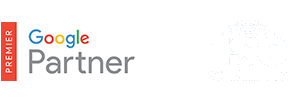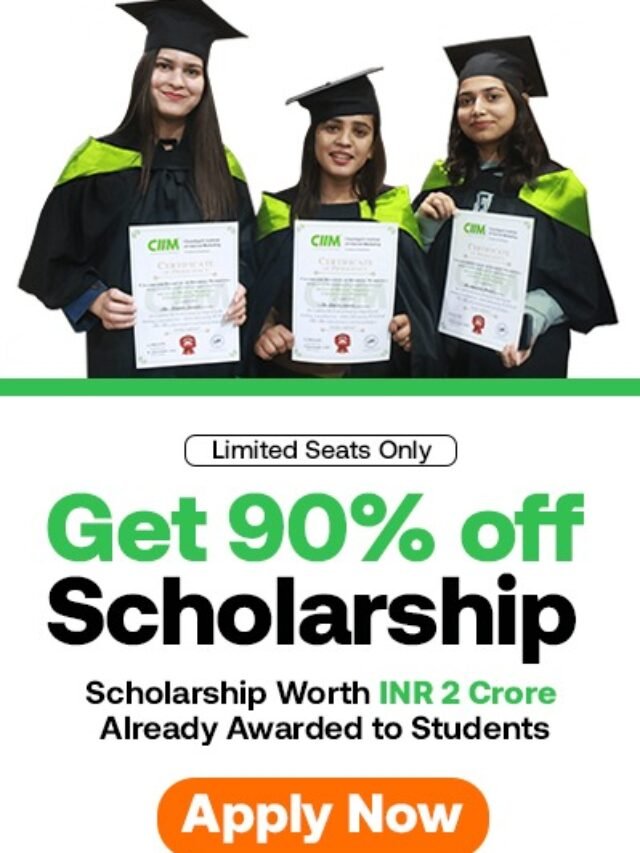How to create remarketing campaign?
How to create remarketing campaign? – Remarketing can help you reach people who have visited your website by showing them your ads while they browse the web and use mobile apps.
In this article, you’ll find instructions on how to create your first remarketing campaign for the Google Display Network. To remarket to previous visitors, create a standard remarketing campaign. To remarket to previous visitors with ads that contain products or services they viewed on your website, create a dynamic remarketing campaign.
Table of Contents
Create a standard remarketing campaign
- Sign in to your AdWords account at https://adwords.google.com.
- Click Campaigns at the top of your screen.
- Click the +Campaign drop-down menu and select “Display Network only.”
- Select the “Remarketing” radio button.
- Enter a campaign name, bid strategy, and budget.
- Click the Set up remarketing button. You’ll go through a guided two-step process to set up your remarketing tag and create your lists:
- Step 1: AdWords will create the remarketing tag for you. You’ll be able to email the tag to yourself or your webmaster, along with instructions on how to add it to your website. If you use Google Analytics, you’ll see a checkbox to use the tracking code that’s already on your site instead.
- Step 2: AdWords will automatically create an “All Visitors” list to get you started, so you don’t need to create this list yourself. The “All Visitors” list includes everyone who has visited tagged pages on your website. You can later create new lists for your different groups of site visitors. Click Return to campaign.
- Click Save and continue.
- Enter the ad group name and bid for this ad group.
- On the Remarketing lists tab, you’ll find the “All Visitors” list added to your ad group.
- Click Save and continue if you want to create your ads, or Skip ad creation if you want to do this later. To increase the range of placements where your ads may appear, add both text and image ads in as many ad sizes as possible to your campaign. The Ad gallery offers an easy way to create ads if you’d like to create new ones or don’t have any.
Create a dynamic remarketing campaign
- Sign in to your AdWords account at https://adwords.google.com.
- Click Campaigns at the top of your screen.
- Click the +Campaign drop-down menu and select “Display Network only.”
- Select the “Remarketing” radio button.
- Enter a campaign name, bid strategy, and budget.
- Select the “Use dynamic ads” checkbox.
- Click the “Business type” drop-down menu and choose the business type that represents your products or services. If your business type is retail, select “retail” and link your Google Merchant Center account. If your business type isn’t listed, select “Other – custom option.”
- Click the Set up remarketing button. You’ll go through a guided three-step process to create your feed, set up your remarketing tag, and create your lists:
- Step 1: AdWords will create an empty feed. You’ll be able to email the link to your feed to yourself or your feed specialist, along with instructions on how to complete and upload your feed.
- Step 2: AdWords will create the remarketing tag for you. You’ll be able to email the tag to yourself or your webmaster, along with instructions on how to add it to your website. If you use Google Analytics, you’ll see a checkbox to use the tracking code that’s already on your site instead.
- Step 3: AdWords will automatically create 4 or 5 default lists to get you started, so you don’t need to create these lists yourself. Default lists include visitors who came to your website but didn’t view specific products or services, visitors who viewed search results, visitors who viewed a specific product or service page, visitors who started but didn’t complete a conversion, and visitors who converted. You can later create new lists for your different groups of site visitors. Click Return to campaign.
- Click the “Feed” drop-down menu and select your new feed.
- Click Save and continue.
- Enter the ad group name and bid for this ad group.
- On the Remarketing lists tab, you’ll find your default remarketing lists added to your ad group.
- Click Save and continue if you want to create your dynamic display ads, or Skip ad creation if you want to do this later.