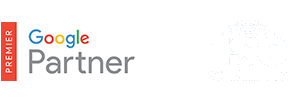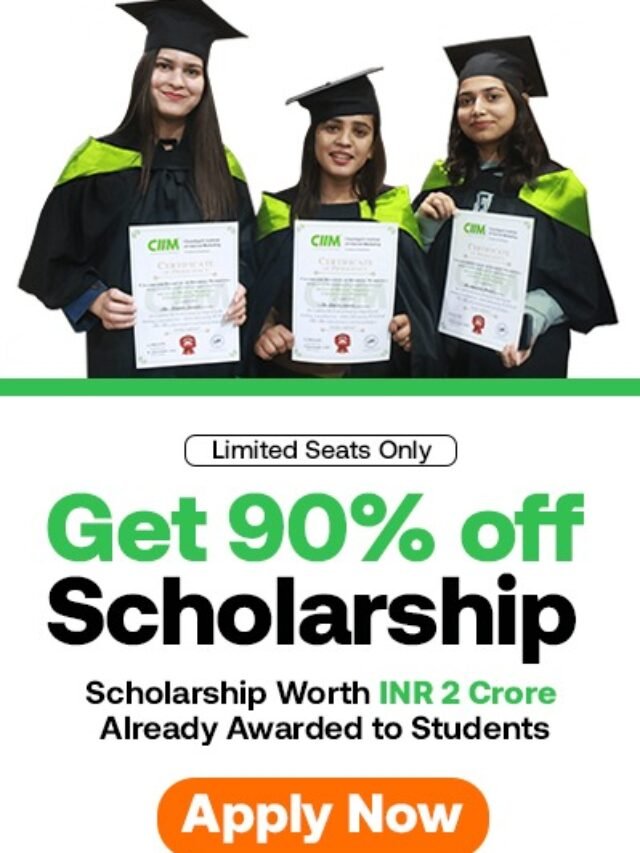How to create templates for remarketing lists?
Table of Contents
Visitors of a page
When to use this template
This is the most common template, set as the default option when creating a new remarketing list. You can use it to create lists of people who visited a certain page or group of pages.
Example
A furniture store creates a remarketing list of people who visited their site’s Home & Garden section, and decides to show these visitors ads about outdoor furniture. The advertiser would then have to create a remarketing list of people who visited pages that have a URL which contains “example.com/homeandgarden.”
How to use this template
After selecting this template, enter the rules that visitors of a page need to match to be added to the remarketing list. AdWords provides different ways to add people you want to engage with:
- Create lists of people who visited specific pages of your website by selecting the condition “URL contains.”
- Create lists to reach people based on the URL they were on before they came to your site by selecting the condition “Referrer URL contains.” For example, to create a list of visitors who accessed your website from Google’s search results, you can define a rule “Referrer URL contains www.google.com.”
Example
Say that John, a travel agent, wants to create a list of people who searched on their site for flights from or to New York City. In the URL of the search results page there isn’t any information about the origin or destination city, but just the IATA codes of the airports. To create the remarketing list, the travel agent should create a rule with three conditions:
- “URL contains JFK” (for John F. Kennedy International Airport)
- “URL contains LGA” (for LaGuardia Airport)
- “URL contains EWR” (for Newark Liberty International Airport)
Anyone who visits a page with a URL that has any of the following codes would be added to the list: “JFK,” “LGA,” or “EWR.”
A note about referrer URLs
If someone visits website A and then website B by typing the URL of website B in the address bar, the URL of A can’t be used as referrer URL for B. The referrer page must have requested the other page to load. This generally happens when the page loads from a click on a link or button.
You can add more conditions to your rule. Just start typing after the existing condition, and a drop-down menu appears with suggested conditions. After adding a new condition and saving the list, visitors need to match any of the conditions in the rule, but not necessarily all of them, to be added to the list; this is an “OR” relationship. The order of the conditions doesn’t affect which visitors will be added.
Example
John, a travel agent, wants to reach people who searched for flights to or from New York or people who visited the travel agency’s section about visiting New York City. He could create a rule with these conditions (like in the example above):
- “URL contains JFK” (for John F. Kennedy International Airport)
- “URL contains LGA” (for LaGuardia Airport)
- “URL contains EWR” (for Newark Liberty International Airport)
And then, he could add another condition: “URL contains www.example-site.com/newyorkcity.”
To be added to John’s remarketing list, visitors need to match at least one of the conditions in the rule, but not necessarily all of them.
This is how this rule would look in AdWords:
Tip
Added a new condition, but then want to remove it from the rule? Just click “X” to the side of the condition to remove it.
Although you can add as many conditions as needed to a rule, keep in mind that the rule should represent your audience. Adding more conditions means increasing the chances for visitors to be added to the remarketing list, and you could end up with a very large list that includes people who aren’t your intended audience.
Narrowing down the conditions
Each condition used to define a remarketing list has information about a single page. People need to visit a page that matches the conditions in order to be added to the list. However, conditions like “URL contains” or “Referrer URL” may not be specific enough to define the characteristics of a page.
Example
Let’s go back to John, the travel agent. Say that he wants to create a list of people who are looking for flights from the JFK airport, but not to the JFK airport. The URL of his website for someone who’s looking for flights from JFK to Mexico (MEX), for example, would look something like this: www.example-site.com/search.php?origin=JFK&dest=MEX
Conditions like “URL contains” aren’t specific enough to define that people are looking for flights from JFK but not to JFK. John, the travel agent, needs something to specify that “origin=JFK” is accepted, but “dest=JFK” is not; he needs to use rules.
When to use this template
Use this template if you’d like to reach people who have visited a certain page of your website and have not visited another page (or have not completed an action, such as a purchase).
Example
You own a travel agency, and want to reach people who have come to your site looking to buy a plane ticket, but haven’t purchased anything. You could create a list of people who have visited your search results page and have not visited the purchase page.
How to use this template
- When creating a new remarketing list, select Visitors of a page who did not visit another page from the drop-down menu.
- Enter the rules about the page people need to visit to enter the list.
- Enter the rules about the page people must not have visited to enter the list.
- Complete all other required fields to create your list.
- Click Save.
When you create a list using this template, you narrow your audience. People can be added to your remarketing list only if they meet both conditions in your list definition. To be on your list, visitors need to visit the page defined in the first rule AND not visit any of the pages defined in the second rule. This is what makes this template different from the “Visitors of a page” template. When you create a list using the “Visitors of a page” template, you can add different conditions to the rule, but people who match ANY of the conditions (as opposed to ALL of the conditions) will be added to the remarketing list.
When to use this template
Use this template to create your remarketing list if you think that when a customers visits two different pages of your site, the visitor is more likely to convert.
Example
You sell electronics and offer two different versions of a specific laptop computer. People who visit the two product pages are likely to be comparing the two products, and these visitors are potential converters. So, you create a list using this template to reach these customers.
How to use this template:
- When creating a new remarketing list, select Visitors of a page who also visited another page from the drop-down menu.
- Enter the rules about the first page people need to visit to enter the list.
- Enter the rules about the second page people need to visit to enter the list.
- Complete all other required fields to create your list.
- Click Save.
Tip
This template lets you to create lists based on people who visited two pages, but if you’d like to create a list of people who visited three or more pages, you can create a custom combination. For example, to create a list of people who visited pages A, B and C, first create a list of people who visited pages A and B using this template. Then, using the “Visitors of a page” template, create a list of people who visited page C. Then, create a custom combination using these two lists.
When to use this template
Use this template to create lists of visitors who came to your website before, after or in-between specific dates. For example, retailers see an increase in number of visits to their websites during Christmas time. Using this template, retailers are able to create lists of customers who visited the website during Christmas time, and engage these visitors again just before the New Year holiday by targeting these lists in a remarketing campaign.
Keep in mind
When creating lists with specific dates, lists’ membership duration may also determine when people are removed from the list. Visitors are added to the list if they’ve visited the pages on the selected dates, and will stay on the list for the amount of time specified in the membership duration of the list.
How to use this template:
- When creating a new remarketing list, select Visitors of a page during specific dates from the drop-down menu.
- Enter the rules about the page people need to visit to enter the list.
- Enter the dates on which people need to visit the page to be added to the list.
- Complete all other required fields to create your list.
- Click Save.
When to use this template
You may have some older remarketing tags implemented in a few pages. Although we recommend implementing the remarketing tag in all pages of the website, you can use the older tags to create remarketing lists of people who visited pages where these older tags are implemented.
Example
Say that a while ago, a large sports clothing retailer added a remarketing tag to sections of their site about products from a popular brand. Creating a rule based on the URL for those sections would be too complex using rules. The store could create a remarketing list of people who visited sections of the site about the popular brand by using the “Visitors of a page with a specific tag” template, and selecting the tag that was implemented a while ago in those pages.
How to use this template
- Select the “Visitors of a page with a specific tag” template from the menu.
- Select one or more tags from the “Tags” box. If you add more than one tag, visitors in any of the selected tags will become part of the new remarketing list.
Tip
When you use this template, you can select existing AdWords Conversion Tracking tags as well. These tags are listed with the same names as in the Conversions tab in AdWords. Selecting a Conversion Tracking tag can be helpful if you haven’t been able to add the remarketing tag to the conversion page but still want to reach or exclude this audience.
Advanced rules give you more flexibility when defining conditions that must be matched by a single page. To use it, click Show advanced options below the text box when creating or editing a remarketing list.
You can use advanced rules when you want to create a rule that applies to multiple conditions that have something in common. For example, you could use this tool to create a list of people who are looking on your website for information about traveling to any of three destinations (JFK or LAX or IAH) and who are also departing from SFO.
You can add a condition by clicking + New condition if you want to include visitors who viewed URLs that contain one or more of your terms. Each condition you add stays within the brackets of the set. This means that the list you define will include visitors who viewed any URL that contains any of your terms (“OR” relationship).
You can add a new set of conditions by clicking + New set if you want to include visitors who viewed a URL that has all the terms included in the same URL path. When you add a set, you’ll see new brackets added to your list definition. This means that your list will include visitors who viewed any URL that contains all your terms (“AND” relationship).
Here are some examples on how to effectively use advanced rules to define your remarketing lists:
Adding a new condition (using OR): If you create a list that looks like this: [Matches any of these conditions: “URL contains electronics,” “URL contains components”], the remarketing list will include visitors who viewed any URL that contains “electronics” or any URL that contains “components.”
Adding a new set (using AND): If you create a list that looks like this: “URL contains electronics” AND “URL contains components,” the remarketing list will include visitors who viewed any URL that contains both “electronics” and “components” in the same URL.
Keep in mind:
- Important: You can’t combine different pages using “AND.” However, “any of these conditions” (OR) applies to different pages.
- You can’t add a new set of conditions (“AND”) to create a rule-defined list that includes people who visited a combination of different webpages. For example, you can’t create a rule to include people who visited the “electronics page” AND the “components page.” If you’d like to combine different pages, you need to usecustom combinations.