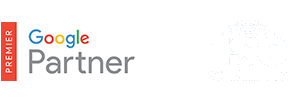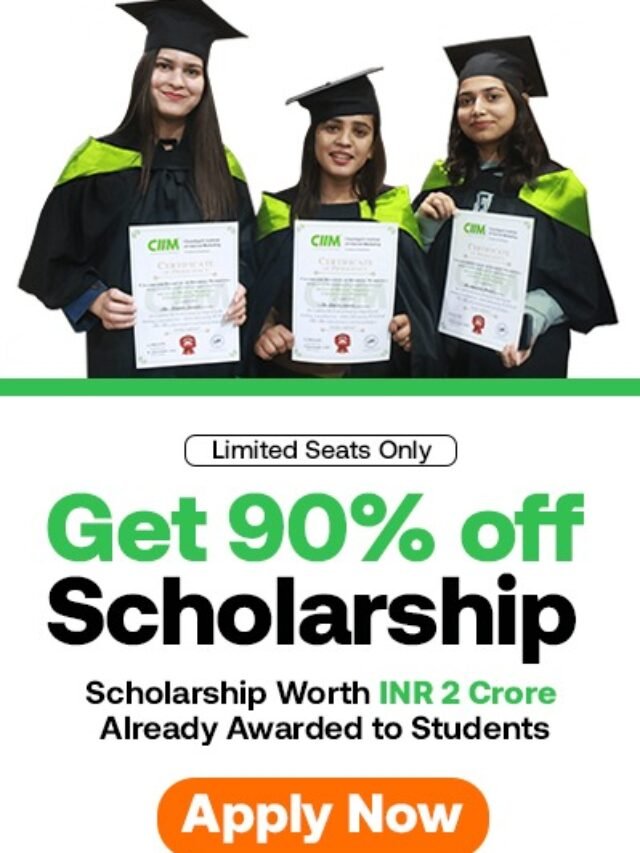How to create Dynamic Search Ads?
How to create Dynamic Search Ads? – Now that you know how Dynamic Search Ads work, it’s time to set up a Dynamic Search Ads campaign. Just like a text ad campaign, your Dynamic Search Ads campaign will include an ad group and text ads that you create.
Table of Contents
Note
To use Dynamic Search Ads, you’ll need to choose the “Search Network only – Dynamic Search Ads” campaign type. Learn about the different campaign types available
To get started, you’ll need to create a campaign dedicated to your Dynamic Search Ads. Here’s how:
- Sign in to your AdWords account at https://adwords.google.com.
- Click the Campaigns tab.
- Click the + Campaign drop-down menu and select “Search Network only.”
- On the “Select campaign settings” page, enter your campaign name. Then, select the “Dynamic Search Ads” campaign type.
- Scroll to “Advanced settings” and enter your website domain under “Dynamic Search Ads settings.”
- Choose the language of your website from the drop-down menu.
- Click Save and continue.
Tip
If your website domain contains pages in multiple languages and you want to target searches for your ads based on all of these pages, create a new campaign for each language.
Create an ad group
After you’ve created a Dynamic Search Ads campaign, you’ll need to set up an ad group within this campaign. Here’s how:
- On the “Create ad group” page, name your ad group.
- In the “Create an ad” section, you’ll see a section to create a dynamic search ad for your ad group. Enter text in the description lines.
- Click the Edit to add tracking link if you want to track the performance of your Dynamic Search Ads. You can track your ads by inserting ValueTrack parameters in your URL tracking template.
- In the “Auto targets” section, select All pages next to “Dynamic ad targets” if it hasn’t already been selected. Keep in mind that targeting All pages will target all pages that are indexed for your website, including subdomains.
- Choose your ad group default bids and click Save ad group.
- To create additional ad groups, click + Ad group.
Tips
- Before you begin to write your ad text, think about how you can improve your website. Does your web copy reflect the language of your customers? Are your page titles descriptive? Work as much on the content of your website as you do the text in your ads since the quality of both can be interrelated.
- Write ad templates rather than one-of-a-kind ad text. Some themes you can try for your ad templates include the following:
- Universal messages about your brand.
- Offers, discounts, and promotions that apply to all of your products.
- Features of your website. Consider mentioning free resources like online catalogs, product demos, and white papers that are always on your website.
- For enhanced Dynamic Search Ads campaigns, your new ad will be eligible to appear on all types of devices: desktops, tablets, and mobile phones. Check to make sure your ad text appeals to customers searching on mobile devices or browsing content on mobile devices since your ads are eligible to appear on all types of devices.
Make additional ads
Since creating a new ad group includes making an ad, you’ll have at least one ad in your Dynamic Search Ads campaign. Below are the steps to add more Dynamic Search Ads to the ad group of the campaign you’ve just created:
- Click the Ads tab from the ad group you created for your Dynamic Search Ads campaign.
- Click the + Ad button and choose “Dynamic search ad.”
- Insert text in the description lines. If you track the performance of your ads with ValueTrack, include the relevant parameters in your URL tracking template.
- Click Save ad.
Tips
Here are a few tips if you’re using an enhanced Dynamic Search Ads campaign:
- When you add an additional ad to your ad group, you’ll have the option to create a mobile-optimized ad with a message tailored for mobile devices. To do so, select the “Mobile” checkbox next to the “Device preference” setting.
- You can set bid adjustments to increase or decrease your dynamic ad target bids by a percentage. Bid adjustments can give you more control over when and where your ad is shown. Learn more about how to use bid adjustments with your enhanced Dynamic Search Ads campaigns.
Keep in mind
We’ve made Dynamic Search Ad website settings easier to manage. Previously, you went to the Ad extensions tab edit website settings. You can now find this setting in the Settings tab, where you can find all other campaign settings.