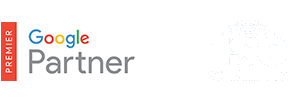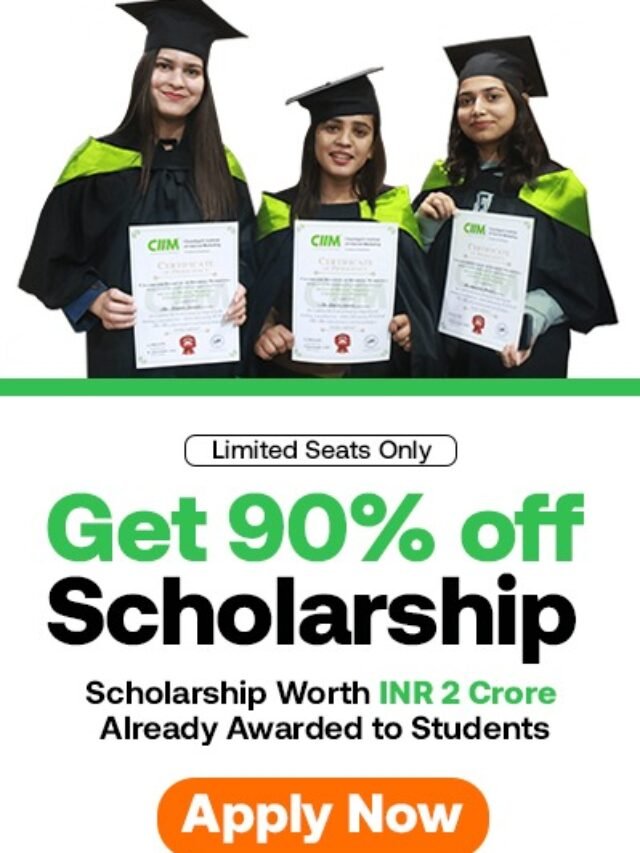How to use dynamic tracking URLs?
How to use dynamic tracking URLs? – Dynamic tracking URLs for your Dynamic Search Ads (DSAs) or Shopping campaigns use ValueTrack parameters, a feature that adds tags to your landing page URLs. ValueTrack parameters work with third-party tracking software and Google Analytics to help you fine-tune your campaigns for better performance.
Table of Contents
Set up dynamic tracking URLs for Dynamic Search Ads
There are 3 steps to setting up third-party tracking for Dynamic Search Ads (DSAs).
Our system will check your URL templates and landing page links to confirm that they lead people who click on your ad to the expected page. AdWords will use the domain you have provided to generate and test your links. If your final landing pages don’t load successfully, your ad may be disapproved.
As a rule of thumb, DSAs work with third-party software if you can see the landing page within the software’s tracking URL.
| Example tracking URL | Compatible? |
|---|---|
| http://www.3rdpartytracker.com/?pos=1&loc=us&url= https://www.googlestore.com/shop.axd /Search%3Fkeywords%3Dandroid |  Compatible. You can see the landing page URL in the tracking URL. Compatible. You can see the landing page URL in the tracking URL. |
| http://pb.cpcmanager.com/213/?73406795& OVMTC=Broad&OVKEY=drapery+fabric+by+the+yard |  Not compatible. You can’t see the landing page URL in the tracking URL. Not compatible. You can’t see the landing page URL in the tracking URL. |
If you don’t see the landing page URL within your software’s tracking URL, your software doesn’t report on Dynamic Search Ads.
You’ll need a ValueTrack parameter to populate your landing page:
- ValueTrack can return landing page addresses in a few different formats.
- Check how your tracking software formats tracking URLs to choose one.
- Replace the landing page URL in your third-party tracking URL with the recommended ValueTrack parameter to create a dynamic tracking URL.
Example landing page URL: https://www.googlestore.com/shop.axd/Search?keywords=android
| Third-party tracking URL format | Key features | Recommended ValueTrack parameter | Dynamic tracking URL |
|---|---|---|---|
| https://www.googlestore.com/shop.axd/ Search?keywords=android&tracking=xyz | Doesn’t encode landing page URL, ends with “tracking” string | {unescapedlpurl} | {unescapedlpurl}?keywords =android&tracking=xyz |
| http://tracking.com/?url=https%3A%2F%2F www.googlestore.com%2Fshop.axd %2FSearch%3Fkeywords%3Dandroid | Encodes :, /, and ?, and = of landing page URL, ends with search query | {escapedlpurl} | http://tracking.com/?url={escapedlpurl} |
| http://tracking.com/redir.php?tracking=xyz& url=https://www.googlestore.com/shop.axd/ Search%3Fkeywords%3Dandroid | Encodes ?, =, “, #, \t, ‘, and [space] of landing page URL, ends with search query | {lpurl} | http://tracking.com/redir.php? tracking=xyz&url={lpurl} |
| http://tracking.com/213/?73406795 | Landing page URL not included | None, this format isn’t supported. | n/a |
If you want to monitor the performance of an individual DSA, use your dynamic tracking URL as its landing page. If you want to monitor a DSA campaign, use your dynamic tracking URL as a dynamic ad target.
Set up a dynamic tracking URL as the landing page of your campaign
- Click the Campaigns tab and select the campaign that contains the DSAs you want to monitor.
- Click the Ads tab.
- Click on the ad you’d like to monitor.
- If you’re using a destination URL, click Edit to add tracking and paste your dynamic tracking URL in the “Destination URL” field.
- If you’re using a final URL, click Ad URL options and paste your dynamic tracking URL in the top field.
- Click Save.
Set up a dynamic tracking URL as the dynamic ad target of a DSA campaign
- Click the Campaigns tab and choose the DSA campaign you want to monitor.
- Click the Auto targets tab.
- Click the Columns drop-down menu and select “Modify columns” to enable the destination URL column.
- Click the Attributes link and click Add next to “Dest. URL” or “Tracking template.”
- Click Apply.
- Click the pencil icon in the “Dest. URL” or “Tracking template” column.
- If you’re in the “Dest. URL” column, click Edit to add tracking and paste your dynamic tracking URL template in the box.
- If you’re in the “Tracking template” column, paste your dynamic tracking URL into the box.
- Click Save.
Set up dynamic tracking URLs for Shopping campaigns
With Shopping campaigns, the default landing page for your Product Listing Ads is defined by the “adwords redirect” attribute you provide using product feeds in your Google Merchant Center account. You can use the “adwords redirect” attribute in your Merchant Center account to define new URLs to monitor useful data about each click on your ad, like sources of traffic, product group performance, and more.
With dynamic tracking URLs, if you’d like, you can manage your tracking URLs in your AdWords account instead of your Merchant Center account. This means, for example, that you don’t have to update the “adwords redirect” attribute in your product feeds when you make changes to your tracking parameters.
With dynamic tracking URLs, you’ll be able to add tracking parameters to your campaign destination URL or your product group destination URL. We recommend that you use the {unescapedlpurl} ValueTrack parameter in your URL template. This parameter will bring in the URL that you inserted in your “adwords redirect” attribute in your product feeds for you to use in your dynamic tracking URL template.
Examples of product group and campaign destination URL templates
Here are some examples of how to use the ValueTrack parameters with your product group destination URLs and your campaign destination URLs. In all cases, we’ll refer to the “adwords redirect” attribute specified in your product feed. However, if there is no “adwords redirect” attribute specified in your feed, we’ll refer to the offer URL from the “link” attribute.
If you’d like to work with redirects with your URL templates, here are some examples of how your product group and campaign destination URLs should look.
Example
If your “adwords redirect” attribute indicates the following URL:
http://www.retailer-example.com/electronics-televisions-3.php
and you want your URLs to serve as the following:
http://www.semtracker-example.com/media/redir.php?prof=12&camp=345&affcode=kw67&cid=890&networkType=search&url[]=http://www.example.com/electronics-televisions-3.php
then you can choose to use either one of the following product group URL templates:
http://www.semtracker-example.com/media/redir.php?prof=12&camp=345&affcode=kw67&cid=890&networkType=search&url[]={unescapedlpurl}
http://www.semtracker-example.com/media/redir.php?prof=12&camp=345&affcode=kw67&cid=890&networkType=search&url[]=http://www.example.com/{lpurlpath}
If you’d like to work with added URL parameters with your URL templates, here are some examples of how your product group and campaign destination URLs should look.
Example
If your “adwords redirect” attribute indicates the following URL:
http://www.retailer-example.com/electronics-televisions-3.php?origin=plas
and you want your URLs to serve as the following:
http://www.retailer-example.com/electronics-televisions-3.php?origin=plas&id=pla_323_med
then you can choose to use either one of the following product group URL templates:
http://www.retailer-example.com/{lpurlpath}&id=pla_323_med
or
{unescapedlpurl}&id=pla_323_med
Keep in mind
If you add a dynamic tracking URL to both your product group destination URL and campaign destination URL, we’ll use the product group URL in your ad.
If your tracking URL templates include ValueTrack parameters that indicate keyword information, like the parameter {keyword}, then those parameters will be blank for Product Listing Ads. That’s because Product Listing Ads use product groups and not keywords to show your ads.
Here’s how to add dynamic tracking URLs to your product groups:
- Click the Campaigns tab and select the Shopping campaign for which you’d like to create a product group dynamic tracking URL.
- Click the Product groups tab.
- Click the Columns drop-down menu and select Modify columns to enable the destination URL column.
- Click the Attributes link. Then click the Add link next to “Dest. URL” and the Apply button.
- Click the pencil icon
in the “destination URL” column.
- Click Edit and enter your dynamic tracking URL template in the box.
- Click Save.
With dynamic tracking URLs, you can add tracking parameters to your campaign destination URL. You’ll need to use the{lpurlpath}* or {unescapedlpurl} ValueTrack parameters in your URL template. These parameters will reference the Merchant Center product URL as part of the URL template. Here’s how to do it:
- Click the Campaigns tab and select the campaign for which you’d like to create a dynamic tracking URL.
- Click the Settings tab and scroll to the “Advanced settings” section.
- Click the Tracking URL for dynamic links link.
- Click Edit and add your dynamic tracking link in the box.
- Click Save.
* Note: For a template including the {lpurlpath} parameter, the domain will be automatically replaced by your DSA campaign domain if your domains do not match. For example, if your DSA domain is www.dsadomain.com and you enter the templatewww.example.com/{lpurlpath}, the template will actually resolve towww.dsadomain.com/{lpurlpath}. The {lpurlpath} parameter will also be deprecated for use in tracking templates sometime in the near future.