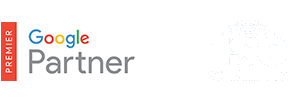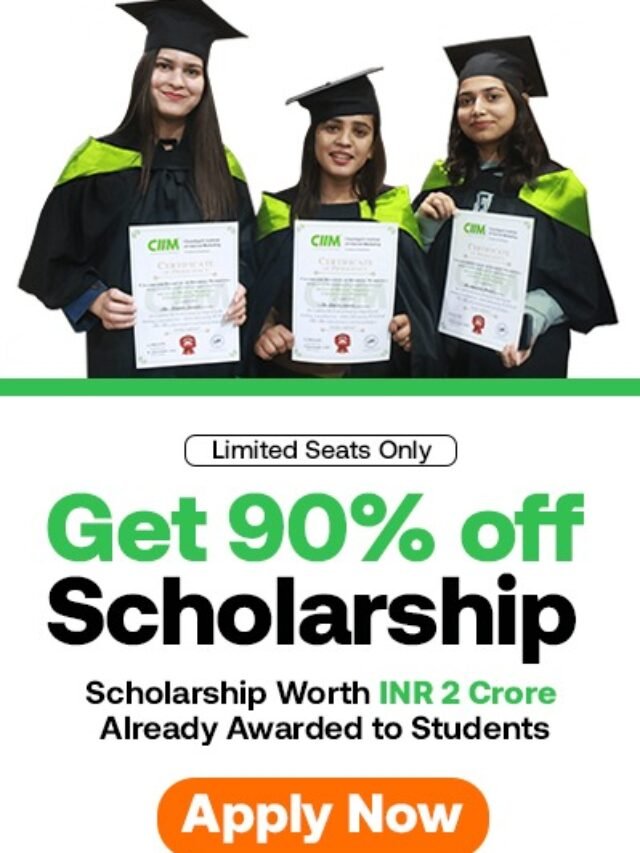How to Create ad group?
After you’ve saved your campaign settings, you’ll be taken to the “Create ad and keywords” page. This is where you’ll create the first ad group within your campaign. Each ad campaign consists of one or more ad groups. If you create a “Search Network only – Standard” campaign, you can add multiple ad groups on the “Create ad groups” page.
Table of Contents
About ad groups
An ad group is made up of a set of keywords, ads, and bids. Each ad campaign consists of one or more ad groups.
Ad groups allow you to group your keywords with the most relevant ads. This helps ensure that you show the most relevant ad when someone searches for a particular word or phrase. We recommend creating separate ad groups for the different product types you offer.
Example
Let’s say you’re a caterer and you want to promote both your wedding and party catering services. You might want to create two ad groups, one for wedding catering and another for party catering.
In your wedding catering ad group, you’ll include keywords related specifically to wedding catering, such as “wedding banquet caterer” or “wedding party.” Then, you’ll create several ads specifically about your wedding catering service. Because your wedding-related keywords and ads are in the same ad group, your wedding catering ad will show to people searching for that specific service.
You’ll do the same in your party catering ad group, with keywords and ads that specifically address your party catering service.
Create your ad and choose keywords
On the “Create ad and keywords” page, you’ll choose your ad format, create your ad, and select the keywords you think your customers would use when searching for information related to your products or services.
We’ll cover how to create a text ad (the ad format we recommend for newer advertisers), but you can choose from many different ad formats depending on your advertising goals. These formats include video ads, image ads, WAP mobile ads, app or digital content ads, and more. Learn about all available ad formats and how to choose what’s right for you.
Tip
Got writer’s block? Need some help deciding what your ad text should say? Explore these tips for creating successful text ads.
To create a text ad, follow these steps:
- In the “Create an ad” section, select Text ad.
- Type in your headline, description, display URL, and landing page. The display URL is the web address, usually your website’s home page, that’s shown to customers with your ad. For the landing page, enter a destination or final URL, which takes customers to a specific page within your website. Both URLs should contain the same domain name. For example, an ad with www.google.com as the display URL and www.google.com/ads as the landing page is acceptable because they share the domain name, “google.com”
- Enter your keywords in the “Keywords” section. We recommend starting with 10-20 keywords. You can always edit or add more keywords later. Learn how to choose keywords and placements when you create a campaign.
- Click Save. If this is your first campaign, click Save and continue to billing. Your ads can’t run if you haven’t submitted your billing information.
Keep in mind
Once you’ve finished creating your campaign, including at least one ad group, ad, and keyword, and completed your billing information, your new campaign is enabled by default. When your ad is approved, it will be eligible to show to customers. You can pause your campaign at any time. Learn how to edit your campaign status.